The Keywords Analysis page gives you a detailed view of how your organic keywords are performing over time. With a sortable and filterable table, you can identify which queries are rising, which are dropping, and take instant action to optimize your SEO content strategy.
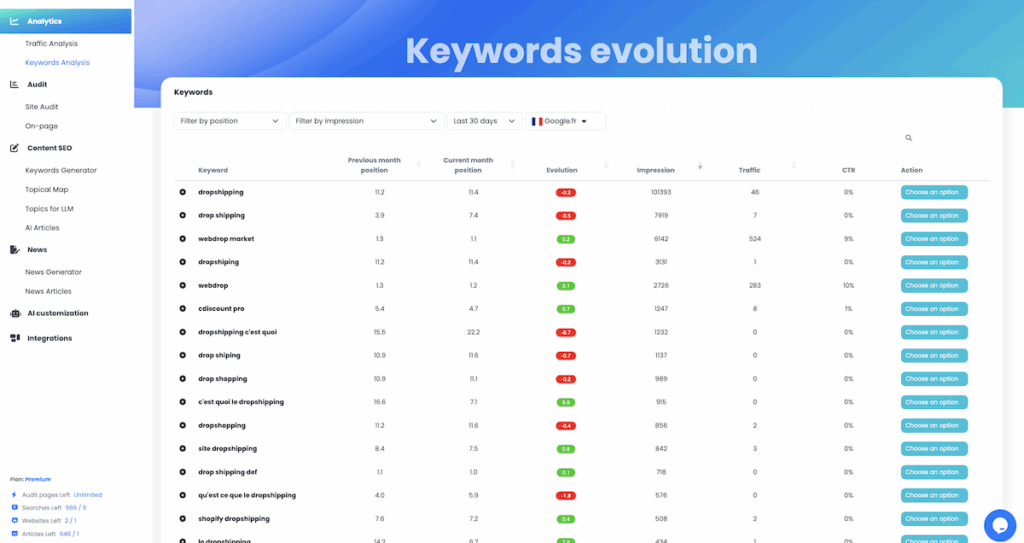
📌 What is this page for?
This dashboard helps you:
- Monitor the monthly evolution of your organic keyword rankings
- Compare impressions, clicks (traffic), and CTR
- Sort and filter to find opportunities or weak spots
- Quickly launch keyword, topic or cluster generation from any row
🔍 Filters and Configuration
At the top of the table, you can customize the view:
- Filter by Position – Show only Top 10, Top 50, etc.
- Filter by Impressions – Hide low-volume queries
- Date Range – Choose from “Last 7 days”, “Last 30 days”, or custom range
- Search Engine – Select between Google.fr, Google.com, etc. (depending on your market)
These filters allow you to focus on your most impactful keywords based on your current goal: tracking Top 10 entries, finding rising queries, or exploring long tail traffic.
📋 Table: Keywords Evolution
The table displays one keyword per row and includes the following fields:
- Keyword – The query as detected in Google Search Console
- Previous Month Position – Your average rank last period
- Current Month Position – Your current average rank
- Evolution – Difference in ranking (green = improved, red = dropped)
- Impressions – Number of times the page appeared in search results
- Traffic – Number of actual clicks generated by this keyword
- CTR – Click-Through Rate: traffic ÷ impressions
- Action – Launch SEO actions directly from this keyword
Tip: Keywords with high impressions and low CTR are great candidates for content or meta title optimization.
⚡ Interactive Actions Panel (Expanded View)
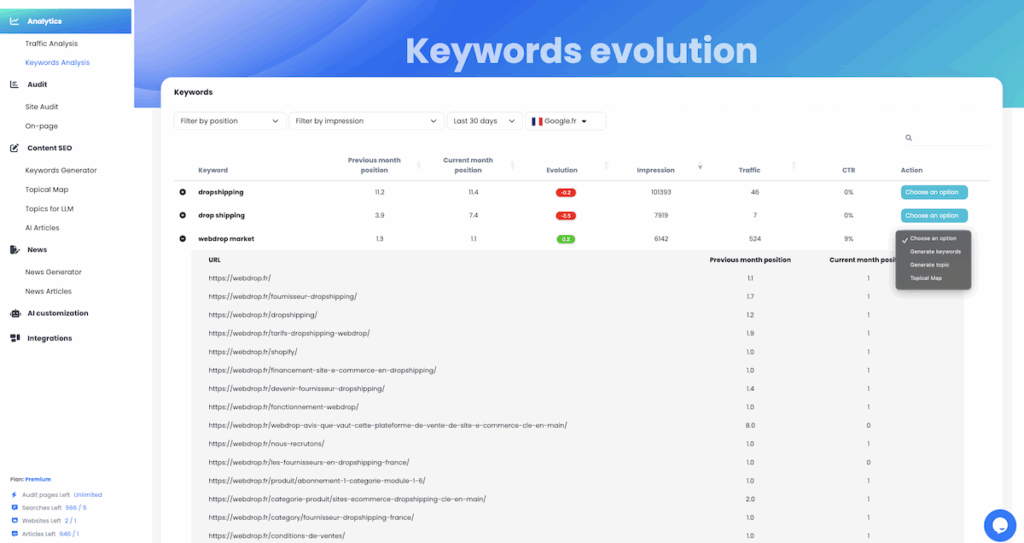
Click on any row to expand the keyword and see which pages are ranking for it. This is particularly useful if you have several URLs partially ranking for the same query.
In the “Action” column, you’ll find a dropdown with 3 powerful options:
- Generate Keywords – Launch a smart keyword expansion based on this term
- Generate Topic – Get article or section ideas semantically related to the keyword
- Topical Map – Visualize the semantic cluster around this term (for internal linking and pillar page strategy)
This lets you instantly move from analysis to execution.
🧠 Strategy Tip
Use this dashboard weekly to detect:
- High-potential keywords slipping in rankings ➝ refresh or improve related pages
- New keywords gaining traction ➝ generate new articles with AI
- Keywords ranking on the wrong page ➝ consolidate content or fix internal links
📍 Next Steps
Once you’ve reviewed your keyword evolution, jump into the AI Content Writing section to turn keyword data into fully optimized articles—fast.
